Merge INTERACT Data Files
Presume you have different data files, either from multiple coders or separate data files per video. Analyzing such data becomes a lot easier if you merge all observational data (belonging to the same study) into one big file. In that way, you can visualize all data at once and get comparative statistics within a single table.
Important:
Before you merge your data files, make sure that you can identify all DataSets and Groups without the original file name is present: Please enter meaningful descriptions in the Set and Group lines before you start the merge!
Checking the video references per set in advance also saves you trouble.
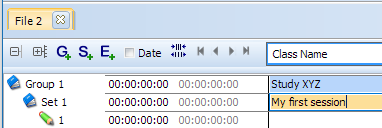
Merging Methods:
INTERACT offers several ways to merge your documents. What suits you best depends on the structure of your files, your study, and their storage location.
You can choose between the following merging methods:
Append document data - You use this to merge more documents into a single new file, keeping each file's original file structure. All files are combined as a whole, one after another.
Merge DataGroups - Merges any number of documents into a single new file, based on the order of the DataGroups. All DataSets of Group n, across all selected data files, are inserted into the same Group n of the new file. You have to make sure that the order of the DataSets is the same throughout the selected data. Different Group descriptions are copied successively into the description field of Group n in the new data file.
Merge DataSets - This routine merges the contents of the DataSets from multiple files into a single new file. The Events of each DataSet n, across all data files, are inserted into the same new DataSet n. You have to make sure that the order of your DataSets is the same throughout all selected files. This routine is helpful if you coded the same session in separate documents.
Merge DataSets and consolidate Events – This method is beneficial if you plan to merge time sampling Events from multiple documents, including the same video but different Codes. Merging these events from various DataSets across different documents will likely result in numerous events covering identical time periods. The Consolidation of Events integrates all time-identical Events into single Events without losing any coding. This results in a denser and more comfortable to read data structure. This option combines the previous Merge DataSets feature with the additional command Consolidate Events in one run. The Consolidation is a “lossless compression of events”.
Start Data Merge
After identifying the applicable merge method, you have to select the files to be merged.
Merge Closed Data Files
To merge data files that are currently closed AND stored within the same folder:
- Click Start - Files - Merge > and choose the merging method that suits your needs.
- Select all the files you want to merge within the default Open file... dialog.
- Confirm your selection by clicking Open.
Merge Open Files
You can also merge a selection of currently opened data files:
- Click Start - Files - Merge > Opened documents and choose the merging method that suits your needs.
- Select the files to be merged in the now appearing dialog:
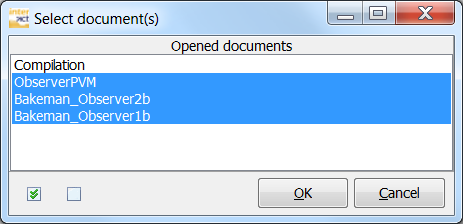
- Confirm your selection by clicking OK.
A new INTERACT data file named 'Compilation' is created in both cases, containing all the selected data files' data. The structure of the new file depends on the merging method you used. The original files are left untouched.
TIP: Calculating Kappa and applying routines like the Contingency analysis or the Co-occurrence filter and even renaming Codes and/or Classes can be performed much faster if you store all your data in one data file.
